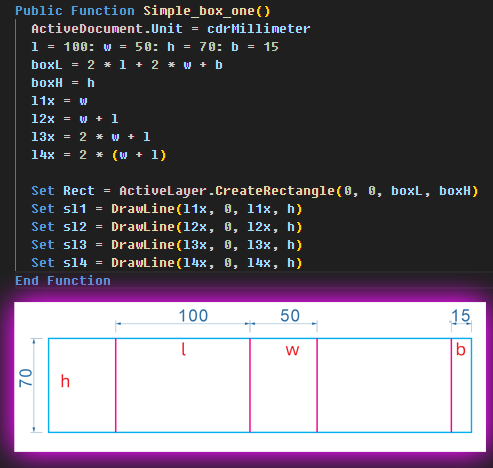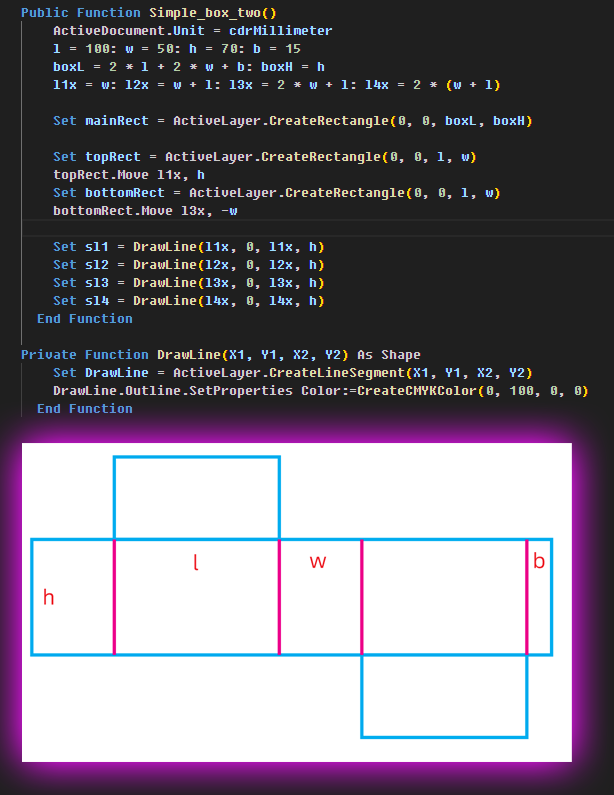README.md 1.9 KB
vbabox
CorelDRAW VBA 插件 简易的长宽高盒子插件和源码和步骤原理
https://www.bilibili.com/video/BV1MF411f7qu/
前两天在本论坛看到网友,问怎么绘制如下图简单的封套盒子。所以有了思路,就动手写了代码
Public Function Simple_box_one()
ActiveDocument.Unit = cdrMillimeter
l = 100: w = 50: h = 70: b = 15
boxL = 2 * l + 2 * w + b
boxH = h
l1x = w
l2x = w + l
l3x = 2 * w + l
l4x = 2 * (w + l)
Set Rect = ActiveLayer.CreateRectangle(0, 0, boxL, boxH)
Set sl1 = DrawLine(l1x, 0, l1x, h)
Set sl2 = DrawLine(l2x, 0, l2x, h)
Set sl3 = DrawLine(l3x, 0, l3x, h)
Set sl4 = DrawLine(l4x, 0, l4x, h)
End Function
代码中的公式,不用初中知识应该就可以理解的。就是计算矩形多大,绘制4条线,把线移动到正确的位置
Public Function Simple_box_two()
ActiveDocument.Unit = cdrMillimeter
l = 100: w = 50: h = 70: b = 15
boxL = 2 * l + 2 * w + b: boxH = h
l1x = w: l2x = w + l: l3x = 2 * w + l: l4x = 2 * (w + l)
Set mainRect = ActiveLayer.CreateRectangle(0, 0, boxL, boxH)
Set topRect = ActiveLayer.CreateRectangle(0, 0, l, w)
topRect.Move l1x, h
Set bottomRect = ActiveLayer.CreateRectangle(0, 0, l, w)
bottomRect.Move l3x, -w
Set sl1 = DrawLine(l1x, 0, l1x, h)
Set sl2 = DrawLine(l2x, 0, l2x, h)
Set sl3 = DrawLine(l3x, 0, l3x, h)
Set sl4 = DrawLine(l4x, 0, l4x, h)
End Function
绘制线条的代码写成函数调用,可以设置颜色或者粗细
'// 画一条线,设置轮廓色 M100
Private Function DrawLine(X1, Y1, X2, Y2) As Shape
Set DrawLine = ActiveLayer.CreateLineSegment(X1, Y1, X2, Y2)
DrawLine.Outline.SetProperties Color:=CreateCMYKColor(0, 100, 0, 0)
End Function